Encryption
MSP360 Remote Desktop transmits all data over an HTTPS channel.
However, you can enable additional encryption on the remote host side using an encryption key.
While regular sessions require only a Computer ID and PIN, encrypted sessions also require an encryption key that has to be shared from the remote host to the client side via communication tool.
The application uses the RSA algorithm for encryption means. Encryption can be enabled by clicking the Lock icon after the Enter Computer ID here field:
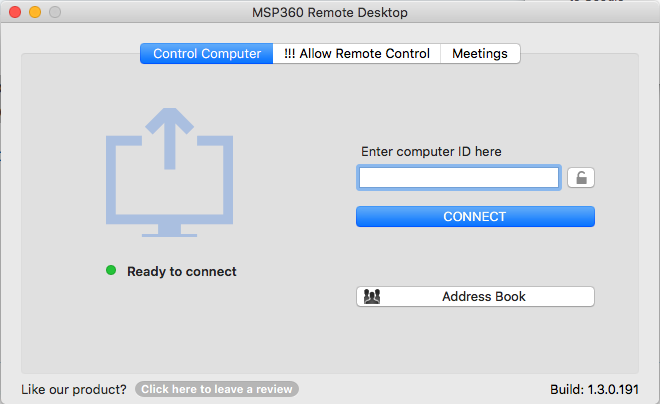
Once enabled, the remote host should provide you with the encryption key. Specify it in the open window:
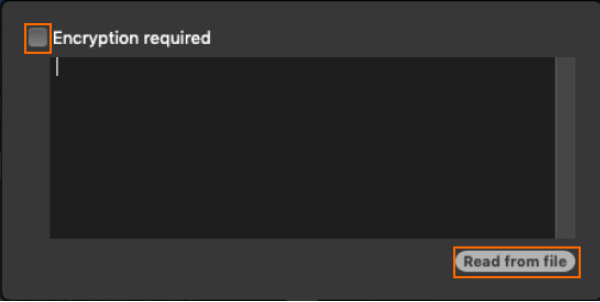
Select the check box to enable the text-field or read the key from a file by clicking a corresponding button.
The encryption key has to be specified only once, and it will always be used when establishing a connection.
The encryption key is never changed unless you manually generate a new one on the remote host in the Preferences. A regenerated encryption deprecates existing key and should be provided again to the person authorized to connect to this remote host. You can copy or save it.
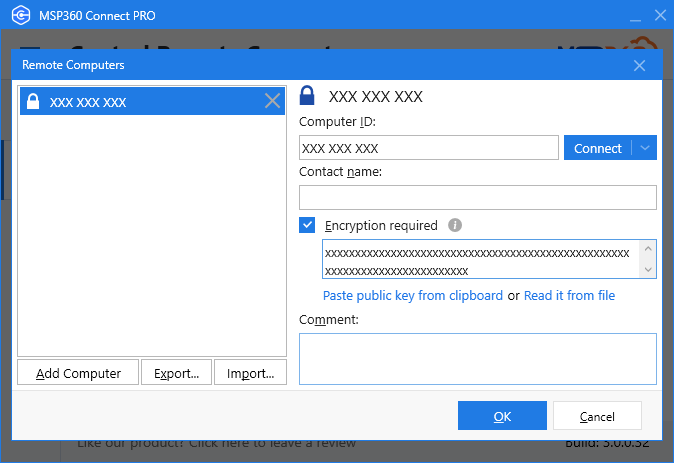
Using encryption ensures that no data transmitted can be a subject of data interception