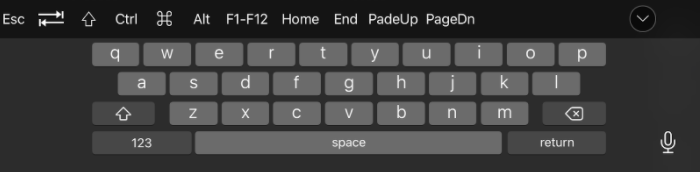Platform: iOSProducts: Connect
Article ID: s0626Last Modified: 15-Oct-2024
In-Session Options
There are numerous in-session options available. The following is a description of those options.
Multi-Screen Support
During the session, you can pick how to display the multiple monitors on the remote side.
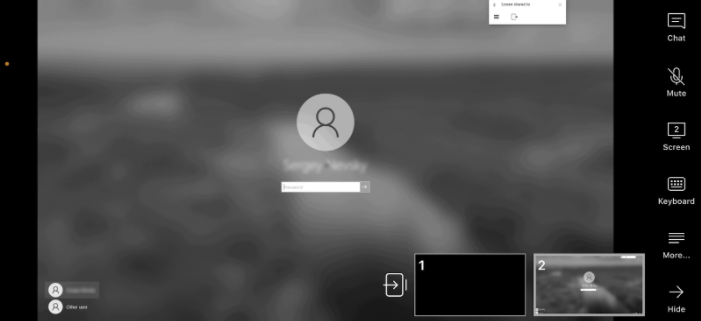
By tapping Monitor Configuration during the session, you can select:
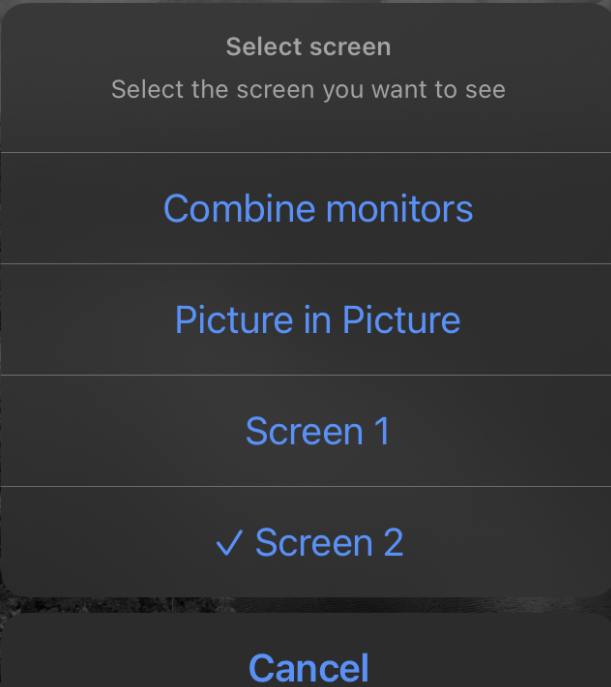
- Switch to a particular monitor. Displays contents of the selected monitor
- Combine monitors. Displays all monitor content in one window merging the image into one
- Picture in Picture. Displays each monitor's contents in a separate window on the bottom of the screen, with the ability to switch them via tap.
Options
Click the View menu to access the following settings:
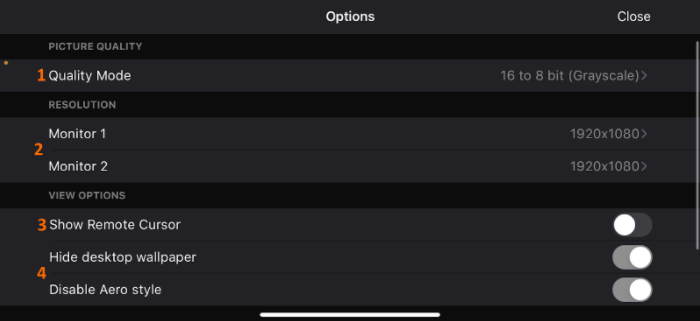
- Quality Mode. Switch color display mode
- Resolution. Set the resolution for the selected monitor
- Show Remote Cursor. Toggle the display of the remote cursor
- Hide desktop wallpaper and Disable Aero style. Enable those features to improve connection speed.
Quick Actions
This feature allows you to send pre-configured key combinations such as ALT + F4:
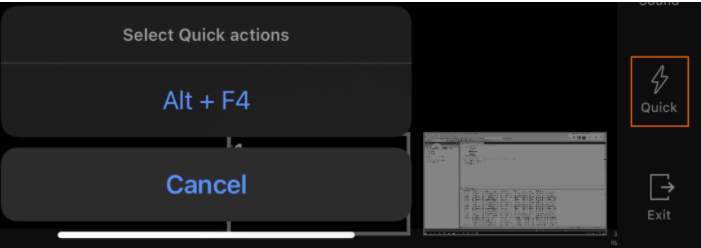
Keyboard Shortcuts
In addition to Quick Actions, there are also pre-configured keyboard shortcuts when the keyboard is active: