Product Licensing
As of December 1, 2021, MSP360 changed the MSP360 Backup for Windows licensing policy from perpetual license to the annual subscription model. Perpetual licenses purchased prior to December 1, 2021 will stay active along with the possibility to purchase the annual maintenance
The MSP360 Backup for Windows subscription policy is based on the number of unique product instances installed. Upon the first run, you are prompted to select one of the following options:
- Use Home Edition with limited functionality for free. This edition is intended for personal use only on a personal computer (not included in a domain)
- Start 15-day trial. The application is fully functional for the trial period. Once the trial period expires, you will be prompted to purchase the annual subscription
- Activate Commercial Version. Use the license if you purchased it before December 1, 2021
- Restore-only. Use MSP360 Backup for Windows for free for restore purposes only
- To purchase the annual subscription, click Buy Online
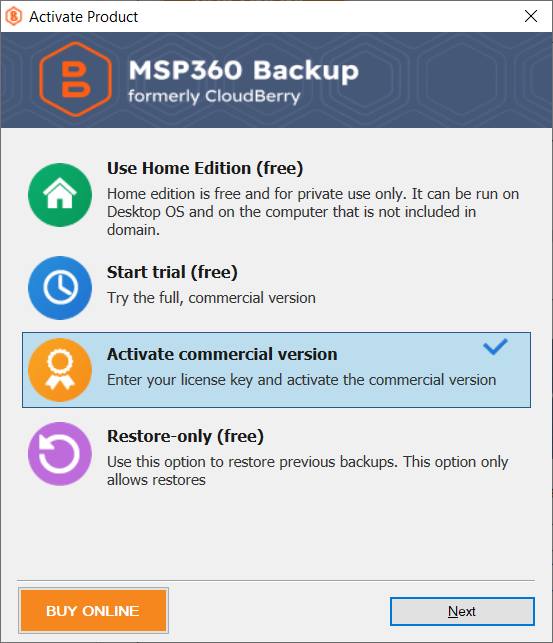
Subscription functionality and limitations depend on the product edition. Refer to Licensing section for detailed information on how to activate your subscription or license, manage and upgrade them.
Free Home Version
You can choose to install a freeware version for personal use. This version supports the most important features, such as the flexible scheduler and retention policies.
Free Home Version Limitations
Storage Limits: 5 TB
- Cloud Storage: AWS, Wasabi, Backblaze B2, Microsoft Azure, Google Cloud Storage, and S3-compatible providers
- Local File Storage
Available Backup Options: ✓ File-Level Backup (Windows, Linux, macOS) ✓ Image-Based Backup (Windows only)
How to Buy Subscription at the First Run
- Run MSP360 Backup for Windows.
- In the activation dialog box, click Buy Online. The MSP360 Backup for Windows subscription purchase page opens.
- Click Buy Online....
- Select the required CloudBery Backup edition.
- You will be redirected to the marketplace.
- Change the purchase currency, if necessary. Your cart contains the selected MSP360 Backup for Windows subscription. The subscription annual billing period is 12 months.
- Provide required billing information:
- Specify your email address. It is recommended to use the email address you intend to use for all your subsequent purchases: your CloudBerry product purchases will be associated with this email address.
- Specify the required personal and payment information for your order.
- Make sure everything is correct, then click Buy Now.
- An email message containing the license key and order ID will be sent to the specified email address. It is essential to keep this information in a safe place. The license key is required for the product activation.
How to Buy Subscription As Trial Period Expires
- Run MSP360 Backup for Windows Backup.
- In the application menu, select Help, then select About.
- Click Buy Online. The MSP360 Backup for Windows subscription purchase page opens.
- Click Buy Online....
- Select the required CloudBerry Backup edition.
- You will be redirected to the marketplace.
- Change the purchase currency, if necessary. Your cart contains the selected MSP360 Backup for Windows subscription. The subscription annual billing period is 12 months.
- Provide required billing information:
- Specify your email address. It is recommended to use the email address you intend to use for all your subsequent purchases: your MSP360 Backup for Windows purchases will be associated with this email address.
- Specify the required personal and payment information for your order.
- Make sure everything is correct, then click Buy Now.
- An email message containing the license key and order ID will be sent to the specified email address. It is essential to keep this information in a safe place. The license key is required for the product activation.
Buy Multiple Licenses Using CloudBerry Central
You can purchase multiple subscriptions using CloudBerry Central portal. Refer to CloudBerry Central chapter for details