VM Socket Licenses
MSP360 Backup for Windows VM edition is shipped with a two-processor socket license included in the subscription by default. This license allows you to back up virtual machines on a hypervisor that has no more than two physical processors. If your hypervisor has three or more physical processors, an extra processor socket license will be required for each processor.
This chapter describes how to purchase the extra socket licenses and attach them to your MSP360 Backup for Windows VM edition subscription.
Purchase VM Socket Licenses
Before purchasing socket licenses, figure out if you have enough licenses already. To do this, proceed as follows:
- Run MSP360 Backup for Windows.
- In the application menu, click Help, then click About.
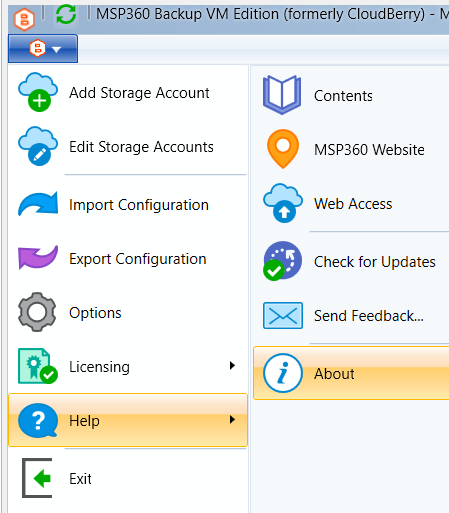
- Check if your current license covers the required number of sockets.
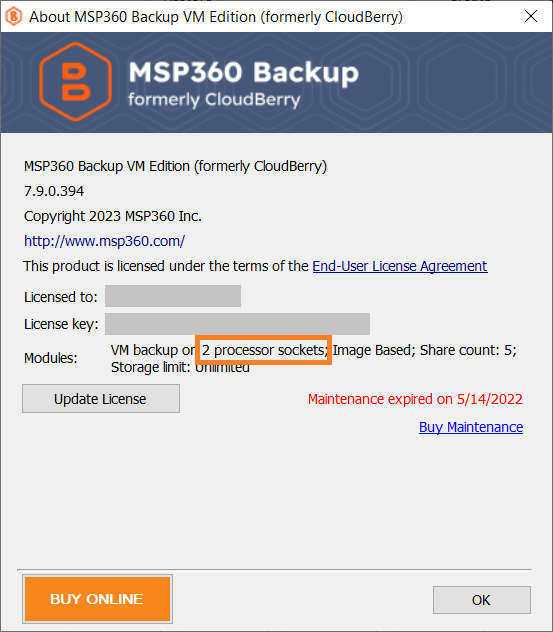
In case the number of socket licenses is not enough, you will encounter an appropriate error on the Select Virtual Machines step of the backup wizard
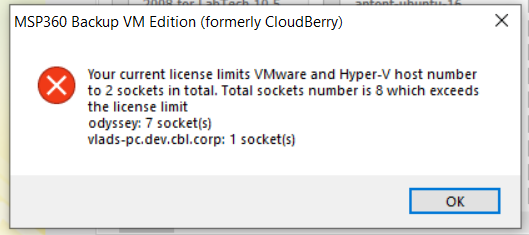
This error displays the current number of sockets available and the number of sockets required to back up the selected source. In this example, additional licenses for 6 more sockets are required
- Once you know the required number of additional VM socket licenses, visit our site, click Buy Now below the required license in the Price column, specify the required number of additional socket licenses (in the example below 3 additional socket licenses are being purchased), and make a purchase.
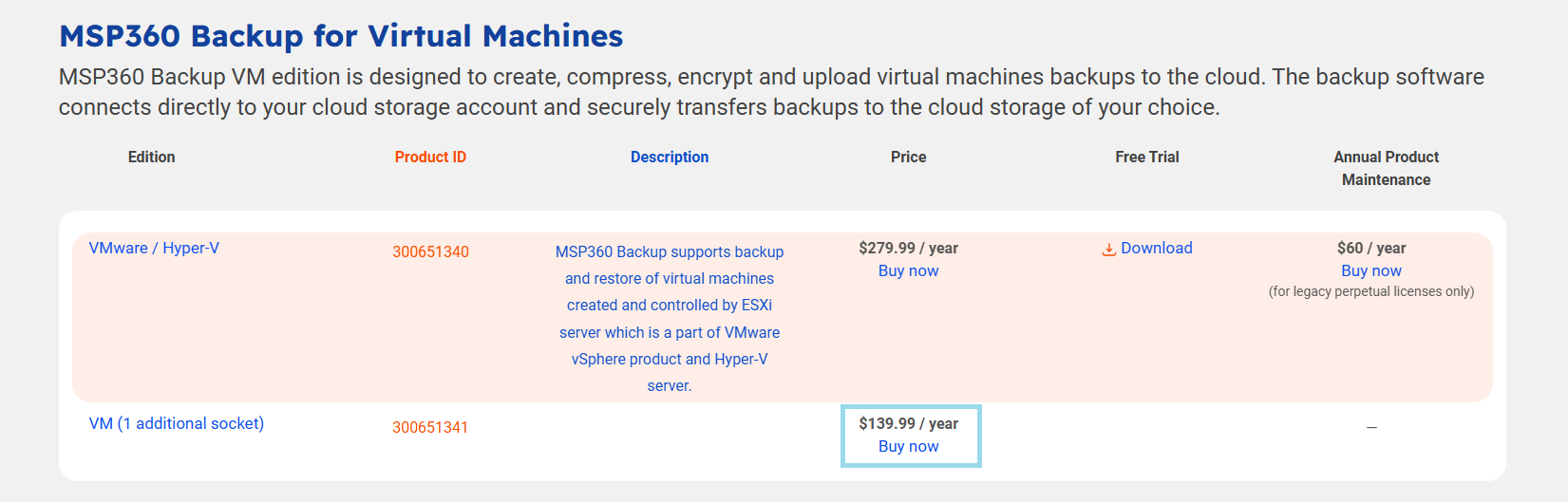
- Once you have enough additional VM socket licenses open the CloudBerry Central.
- Once you log in, your new purchases will be displayed.
- Allocate the additional socket licenses to your primary VM license. To do this, find the required VM license, then click Manage, then click Allocate License.
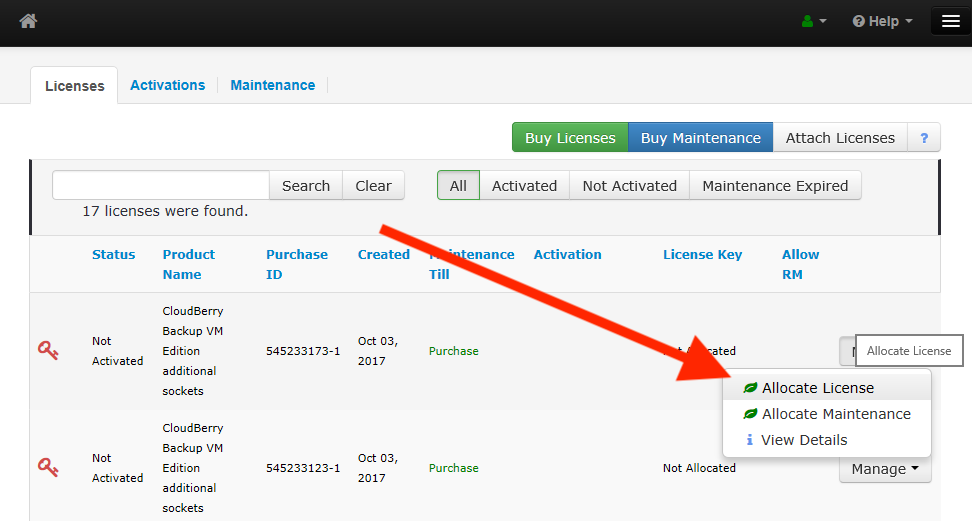
- Select your current MSP360 Backup for Windows VM license and click Apply. Repeat this for the required number of additional socket licenses.
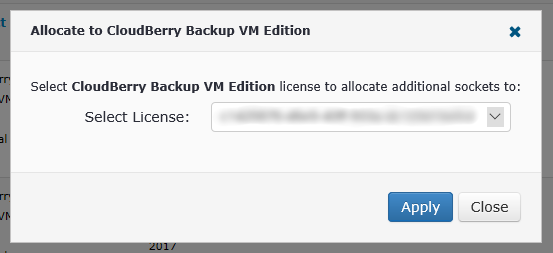
- Once you are done, open the MSP360 Backup for Windows again.
- In the application menu, click Help, then click About.
- Click Update License. The license will be updated shortly.
- Restart the application. The number of available sockets matches the number of allocated additional VM socket licenses (including the default two).
To learn more about VM edition licensing, refer to the Backup VM Edition Licensing Policy Explained article at kb.msp360.com
If you experience any issues regarding VM socket licenses, contact the MSP360 technical support team via the customer support portal.