Add Maintenance Purchased Using Different Email Address
Once maintenance for MSP360 (CloudBerry) Backup was purchased on the msp360.com website, you receive a confirmation email. This email message contains the order number which is required to provide on the Attach CloudBerry Annual Maintenance webpage for maintenance attachment. View the instructions below.
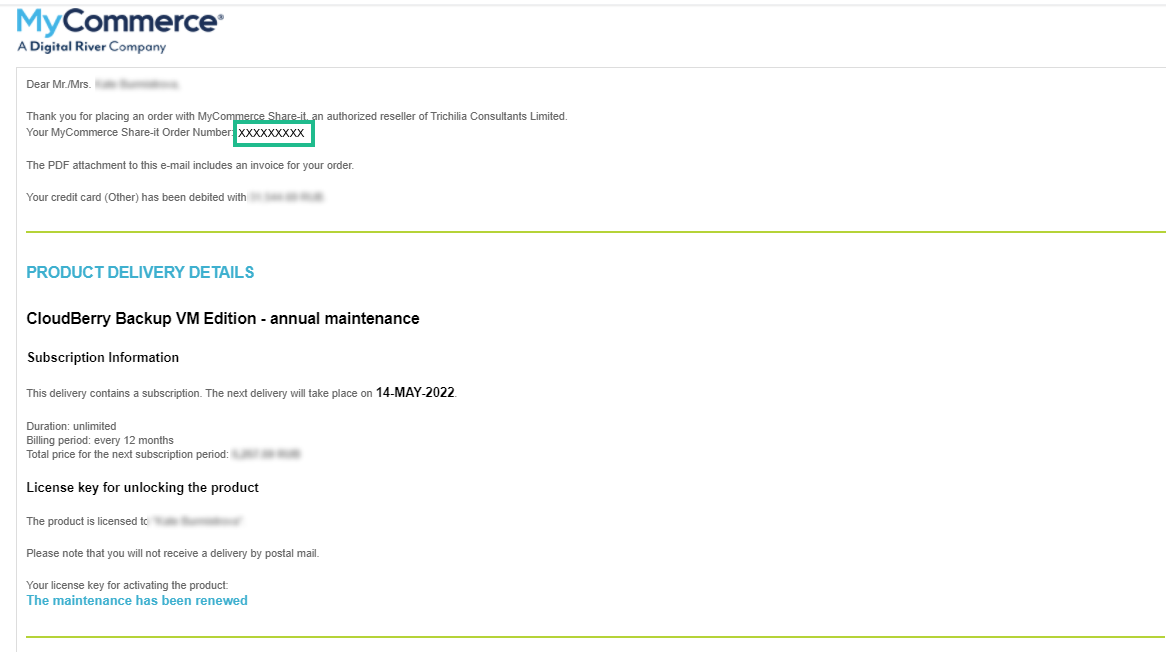
- Copy the order ID from the email message. You will need it soon.
- Copy the target license key (the maintenance will be attached to it) of MSP360 (CloudBerry) Backup. To do this, in the application menu select Help, then select About.
- Open the Attach CloudBerry Annual Maintenance webpage.
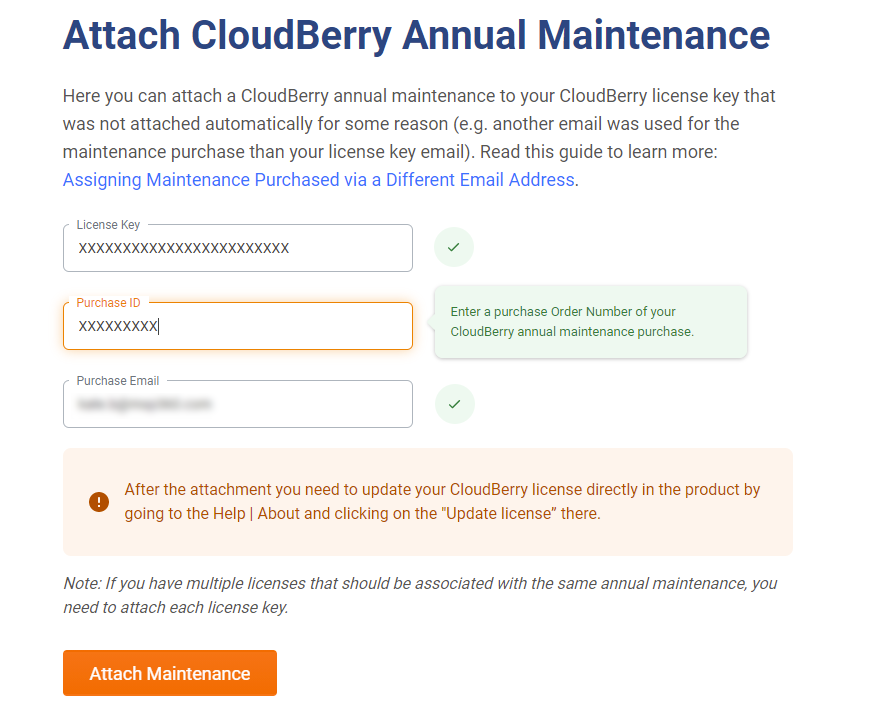
- In the License Key field, enter your MSP360 (CloudBerry) Backup license key.
- In the Purchase ID field, enter the order ID number from the confirmation email.
- In the Purchase Email field, specify the email address used to purchase the annual maintenance (the email address the confirmation email was sent to).
- Click Attach Maintenance.
In some time, the maintenance will be attached and you will receive the attachment confirmation.
If you have multiple licenses to be associated with the same annual maintenance, you need to attach the maintenance to each license key separately
Note that the maintenance is available, proceed to update your license. To do this:
- In the application menu, select Help, then select About.
- Click Update License.
If you experience any issues in allocating maintenance, feel free to contact the MSP360 technical support team at support@msp360.com.