Prepare Guest VM for Application-Consistent Backup
This article is intended for the cases:
- Guest virtual machine with external security (e.g., Windows Home Edition 7/10)
- Reduced security management tools
Check If Guest Network is Reachable From Machine With Installed Backup for Windows
To do this, proceed as follows:
- Start cmd and run the following command:
ping "guest_ip" -4
- Connect to guest \guest_ip\C$ share from hyper-v / wmware agent host with guest admin credentials"
- Make sure if remote WMIis working. To do this, proceed as follows:
Start PowerShell.exe on the computer Backup for Windows is installed and run the next commands:
$Computer = "172.24.158.136"
$cred = Get-Credential
Get-WmiObject -Namespace "root\cimv2" -Class Win32_Process -Impersonation 3 -Credential $cred -ComputerName $Computer |select OSName, ClassPath -First 1
If everything is correct, no action needed, the following layout is displayed
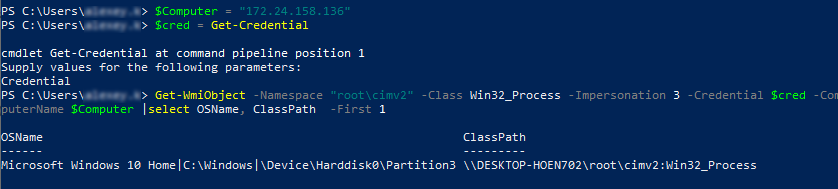
If there are issues, the folloiwng layout is displayed and issues are subject to remove.
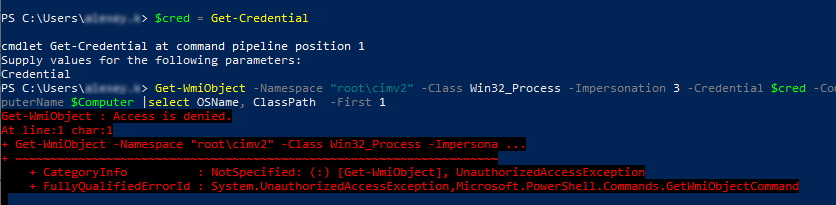
Detect the Guest Machine Network IP Address
On the guest machine console, start Explorer, navigate to a Network node, right-click and select Properties.
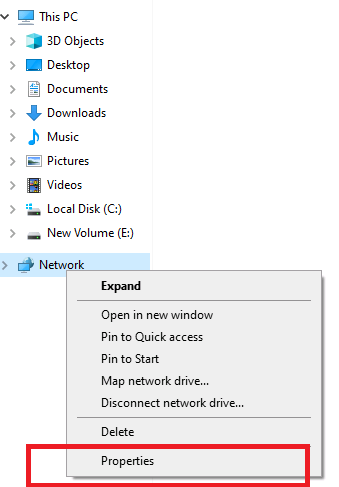
In the Network and Sharing Center, click Change adapter settings, select the network adapter points to the internal Hyper-V host network (or external network if applicable), right-click and select Status, then select Details in the status window, then write down/remember IPv4 address of the guest machine, you will need it later.
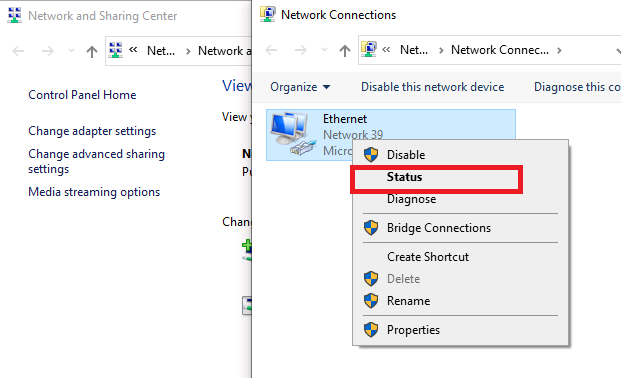
Create User With Admin Role for App-aware Related Tasks
- Click Start and start typing "users" in the search field, then select Add, edit or remove other users option in system settings.
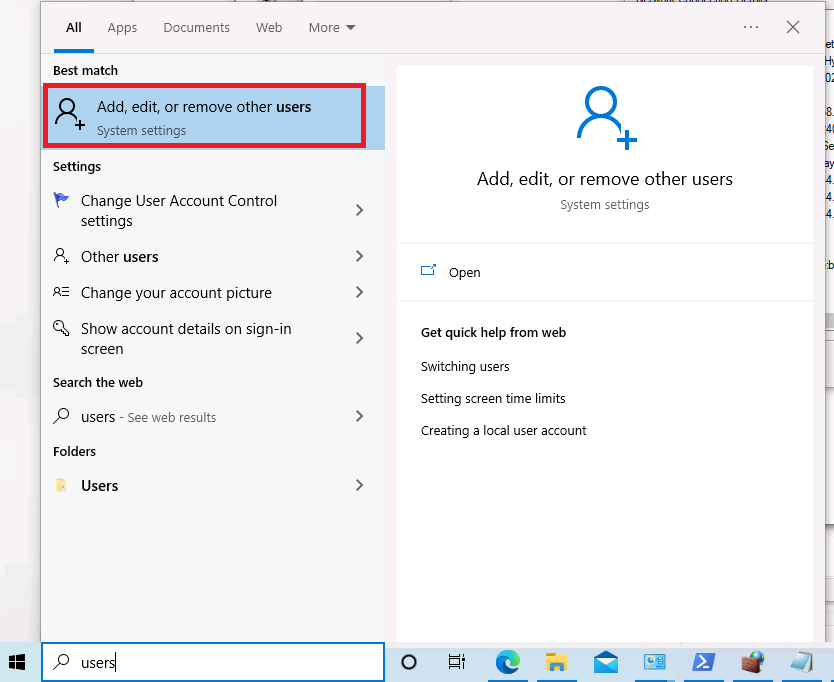
- In the Accounts -> Other users, select Add someone else to this PC section.
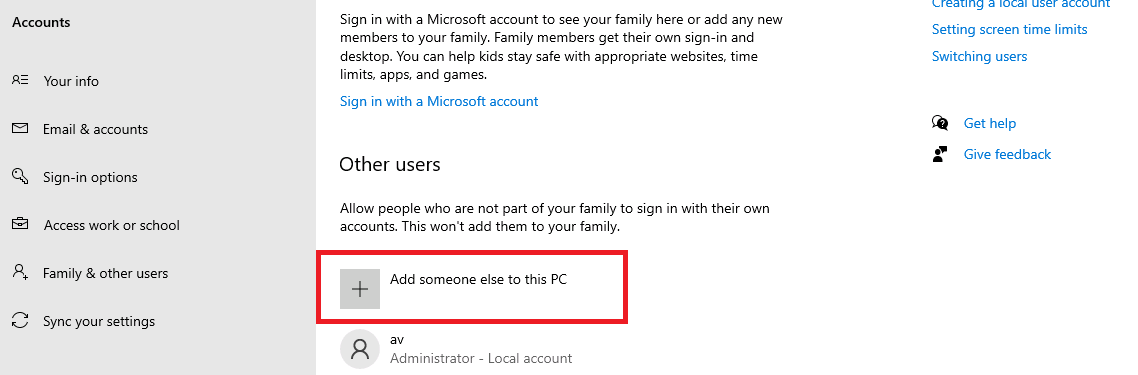
- Proceed with the wizard, select I don't have this person's sign-in information.
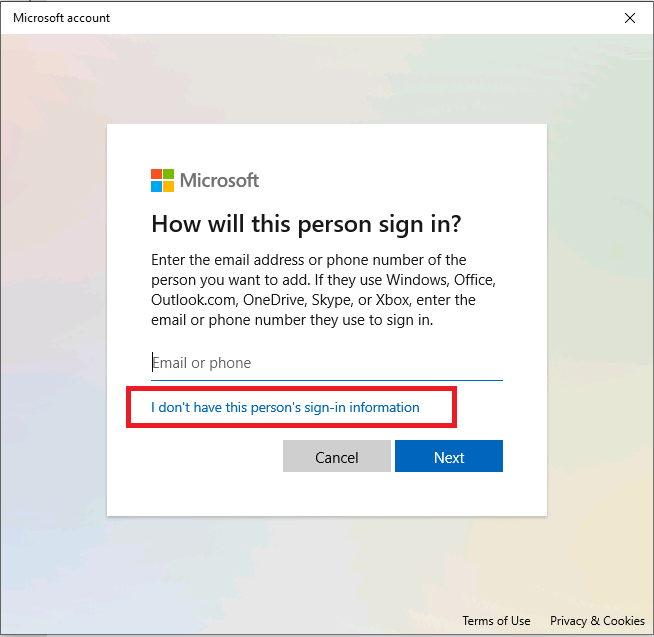
- Select Add a user without a Microsoft account.
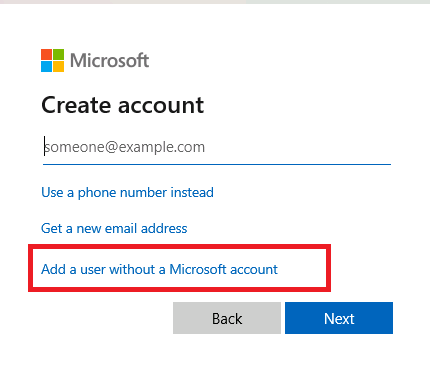
- Fill out the Create a user for for this PC form. Complete user creation.
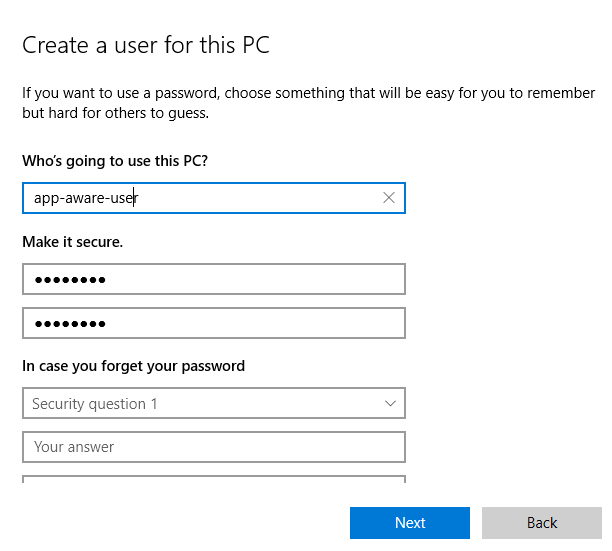
Note that an absolute path to a script is required, i.e. if you specify the path to a script, it must be as follows:
c:\scripts\prebackup-script.bat In case the absolute path to a script file is not specified, the default directory for the script is "C:\Windows\System32"