Platform: WindowsProducts: MSP360 Backup
Article ID: m0799
Add IDrive e2 Storage Account
To add IDrive e2 storage account to Backup Service:
- Open the application menu, then click Add Storage Account.
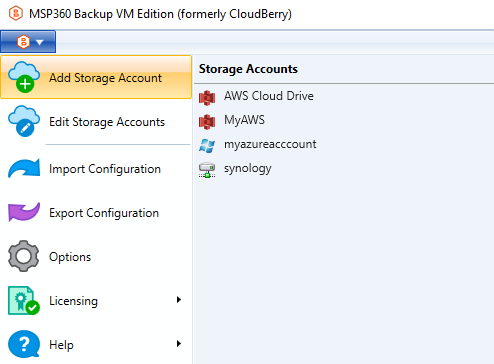
- Select IDrive e2
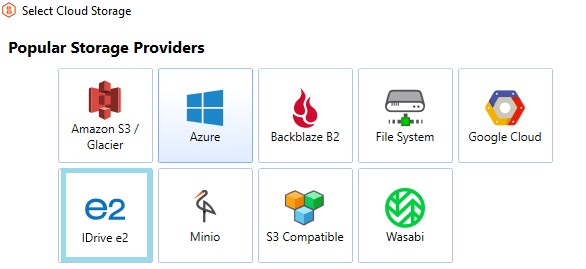
- Specify Storage Account data:
- in the Display name field, specify the cloud storage name which will be used further.
- Specify the access key and secret key for authentication.
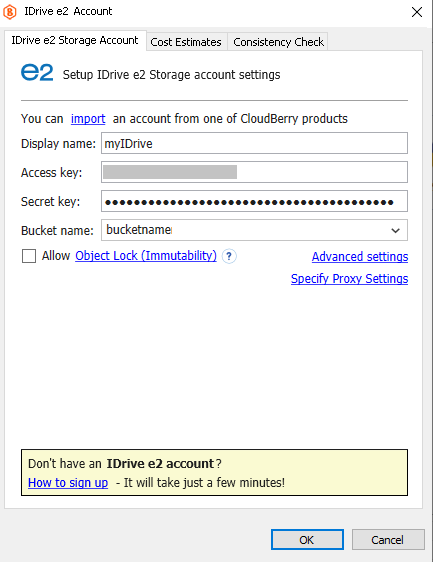
If you do not have a IDrive e2 storage, click How to Sign Up in the bottom of the dialog. Refer to the following article for details
- Specify the bucket for your backups. To do this, select the required bucket in the Bucket name drop-down list. You can create a new bucket and allow Object Lock (Immutability) for this bucket.
- To specify advanced settings, click Advanced Settings.
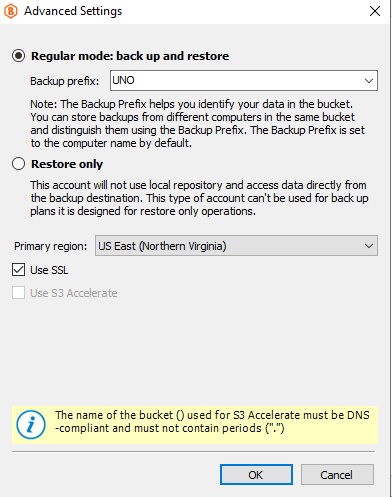
- Select the mode you want to use for your backups:
- Select Regular mode: back up and restore option for using the cloud storage for backups and restores.
- Select Restore only option if you intend to use the cloud storage only for restore jobs.
- To use SSL, select Use SSL check box.
- S3 Acceleration is now enabled by default.
- Once you are finished with the advanced settings, click OK.
- If you are using the firewall, specify the proxy settings.
- Once you are finished with specifying the account details, click OK.