Storage Account Consistency Check
The consistency check is a mechanism that prevents possible data losses. By finding any discrepancies, a user is notified if some objects are missing in backup storage or there is a mismatch between object sizes or modification dates.
Once a consistency check is started, an object list is requested along with metadata from backup storage.
In all cases, the user is notified about backup data damage. If some discrepancies are detected, Backup for Windows executes full backup automatically. Possible damage in previous backup generations is also monitored.
Consistency Check for Storage Account
To configure consistency check for a particular storage account, proceed as follows:
- In the application menu, select the storage account you intend to configure consistency checks for.
- Switch to the Consistency Check tab.
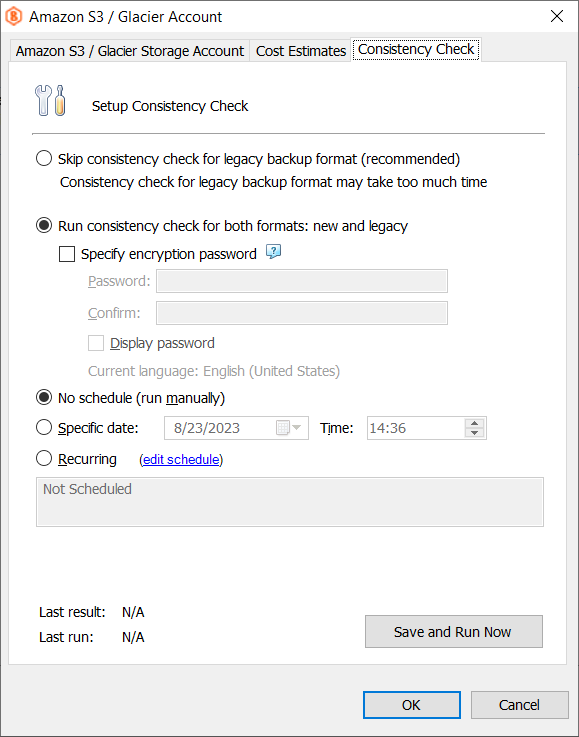
- Skip consistency check for legacy backup format (recommended). Select this option to bypass consistency check for backup data stored in the legacy format on this backup storage. If the backup storage contains a significant data amount, the consistency check may take some serious time (up to several hours). Along with the consistency check duration, your storage provider bill may increase due to a big amount of requests
- Run consistency check for both formats: current and legacy. Select this option to run a consistency check for all data on this backup storage.
If the Run consistency check for both formats: current and legacy option is selected, and you have encrypted backup data in the legacy format, specify the encryption password. To do this, select the Specify encryption password check box, then enter the password twice in the fields below.
Specify the schedule for consistency check runs. The following options are available:
- No schedule (run manually). Select this option if you want to manage consistency checks by yourself
- Specific date. Select this option if you want the consistency check run once on a specific date and time
- Recurring. Select this option if you need the consistency checks run on a regular basis. To specify the schedule settings, click Edit schedule.
Once you are finished with the settings, click Run Now to run the consistency check.
Click OK.