Object Lock In CloudBerry Explorer
What Is Object Lock?
Object Lock is a feature that allows you to store objects using a write once, read many (WORM) model. You can use WORM protection for scenarios where it is imperative that data is not changed or deleted after it has been written. Whether your business has a requirement to satisfy compliance regulations in the financial or healthcare sector, or you simply want to capture a golden copy of business records for later auditing and reconciliation, Object Lock is the right tool for you.
Object Lock is supported for the following storage providers:
- Amazon S3
- Wasabi
- Backblaze B2
Using Object Lock
To set the object lock for files in your cloud storage, proceed as follows:
- Select the required storage account.
- Select the objects to apply the Object Lock to, then right-click on them.
- Select Set Object Lock.
Note that the bucket must support Object Lock. If the current bucket does not support this feature, create a new one
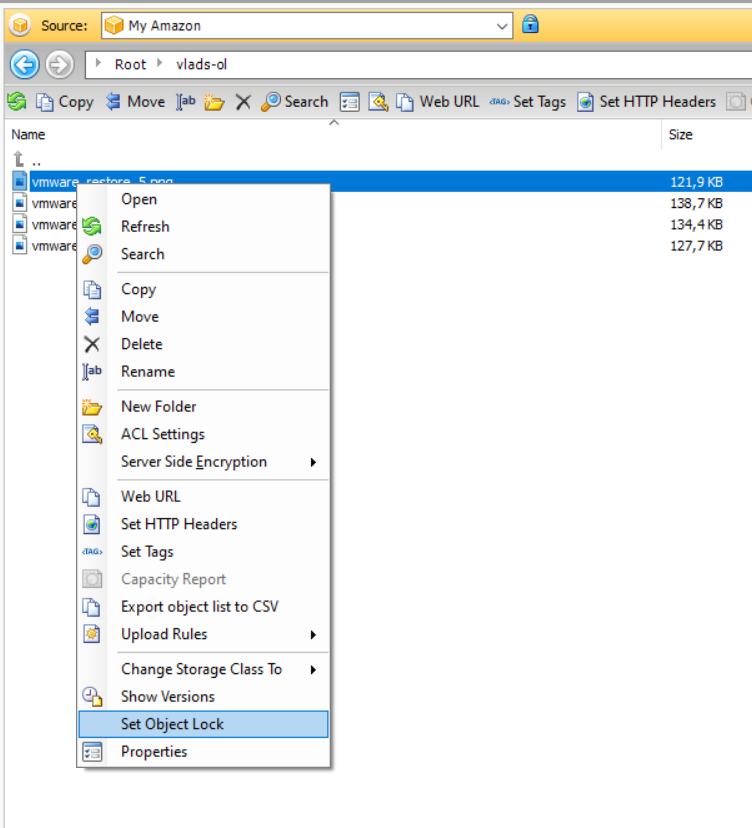
- For Amazon S3 storage accounts set the Object Lock mode:
- Governance mode: You should use the Governance mode if you want to protect objects from being deleted by most users during a pre-defined retention period, but at the same time want some users with special permissions to have the flexibility to alter the retention settings or delete the objects. Users with the s3:BypassGovernanceRetention permission can override or remove governance-mode retention settings. Most customers will use the Governance mode since they don’t have compliant storage requirements
- Compliance mode: You should use the Compliance mode if you have a requirement to store compliant data. You should only use the Compliance mode if you never want any user, including the root user in your AWS account, to be able to delete the objects during a pre-defined retention period.
The only way to delete an object under the Compliance mode before its retention date expires is to delete the associated AWS account
- In the Retain until field, specify the date the selected object will be immutable until.
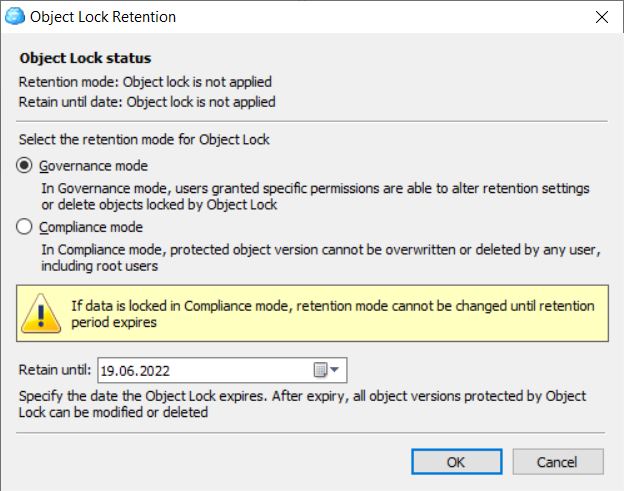
- Click OK.