Platform: WindowsProducts: MSP360 Drive
Article ID: s0716Last Modified: 16-Oct-2024
Diagnostic Log
Send Diagnostic Info
The diagnostic log helps MSP360 to identify the issue that you faced with if any.
To send logs to MSP360 support team:
- Find the MSP360 (CloudBerry) Drive icon in the system tray, then click it and select Diagnostic...
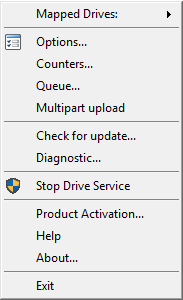
- In Diagnostic dialog you should specify your name and email address, and provide a short description of the issue or feedback.
- In case you already have a support ticket, add the ticket number.
- Click "Send to Support" button. Log files will be sent automatically to CloudBerry Lab support system.
Configure Logging Level
Low logging level is set up by default. This level is usually enough for resolving the issues. Consider to select in advance the high level of logging level for program's events monitoring on Options > Logging in case the low level does not provide required information.
- Find the MSP360 (CloudBerry) Drive icon in the system tray, then click it and select Options
- On the Options window, click the Logging tab.
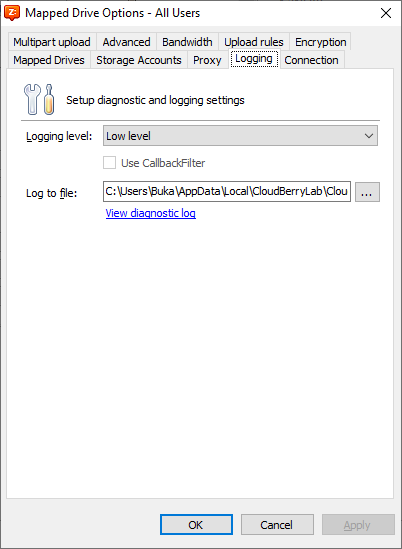
Select desired level of logging
Click Apply to save your changes.
Click OK to exit.
View Diagnostic Log
Find the MSP360 (CloudBerry) Drive icon in the system tray, then click it and select Options
On the Options window, click the Logging tab.
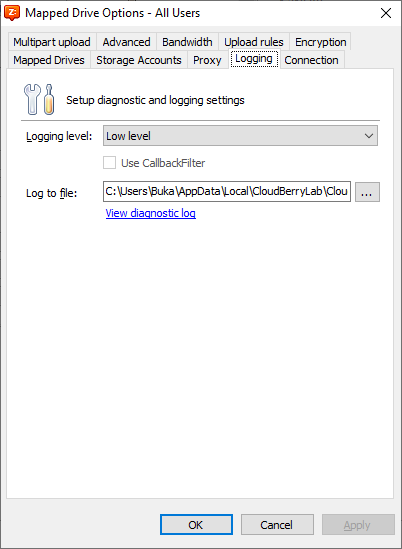
- Click View diagnostic log