On-Demand File Backup
MSP360 (CloudBerry) Backup supports backups of OneDrive files. This feature is intended for OneDrive files only. Currently, Google Drive's 'Stream files' and Dropbox's 'Smart Sync' data cannot be backed up.
This chapter covers the following topics:
On-Demand Files in OneDrive
OneDrive On-Demand files help you to access all your files in OneDrive without downloading them and using storage space on your Windows device.
OneDrive (formerly known as SkyDrive) is an online Microsoft cloud service. OneDrive is integrated with Windows 10 as a default location for saving user files. This allows the saving of photos and any other files across multiple devices.
A user can also save their files in OneDrive and have them automatically synchronized on other devices. This means someone can access and work on the same document in multiple locations.
Once Files On-Demand is enabled, you see all your files in a file manager. New files created online or on another device appear as available online-only files, which do not take up space on your device. Once your PC is connected to the Internet, you can use the files like every other file on your device.
On-Demand File Backup
Starting from version 6.3, Backup for Windows supports backing up of On-Demand files.
How It Works
By default, the backing up of OneDrive files is disabled (the Do not back up OneDrive files option is enabled).
If you need to back up the OneDrive files, disable Do not back up On-Demand files.
Upon a backup plan execution, On-Demand files that are available online only (have an Unpinned attribute) will be downloaded from the OneDrive storage and then uploaded to backup storage as any other files. Once these files are backed up, they will be marked again with an Unpinned attribute. OneDrive files that are kept locally (with Pinned attribute) will be backed up in any case.
While downloading On-Demand files from the OneDrive cloud, a maximum downloading period is set for each file to be downloaded. These downloading periods are calculated separately for each file: a period is calculated as a ratio of file size to 10 Mbps speed. For example, a downloading period for a file of a 200 MB size is approximately 2 minutes.
If a file is not downloaded within the calculated period, an error occurs (Code: 1614. Cannot back up {number} OneDrive On-Demand files. Download timeout)
If the VSS snapshot mechanism is used (On-Demand files are processed as regular files, so the file is taken from the OneDrive folder and is uploaded to backup storage. On-Demand files are not included in a VSS snapshot
Enable/Disable On-Demand File Backup
You can configure the On-Demand file backup settings on the Advanced Filter step of the file backup wizard. By default, On-Demand files are not backed up. To back up On-Demand files, proceed as follows:
- Edit the required file backup plan.
- Follow the backup wizard to the Advanced Filter step.
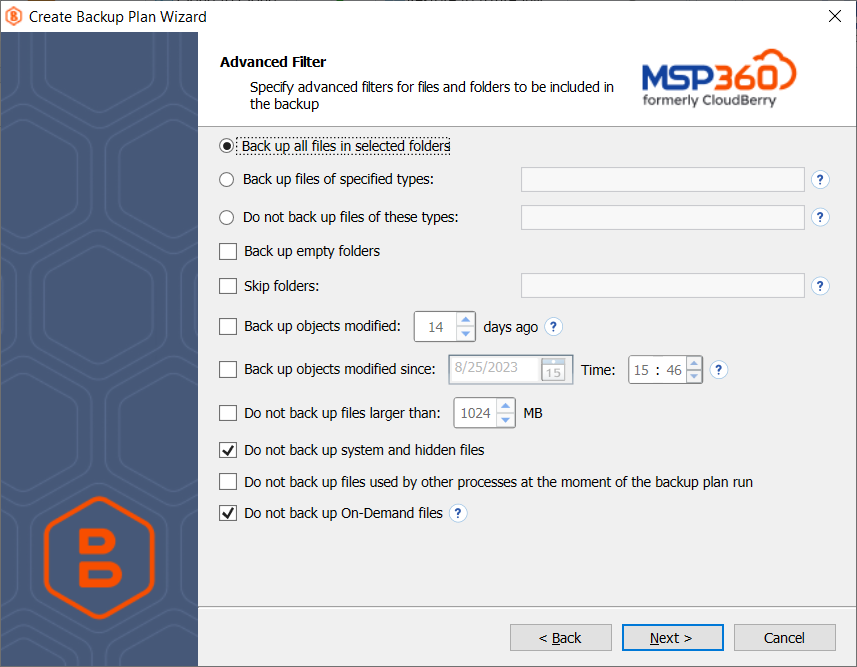
- Disable the Do not back up On-Demand files checkbox.
- Finish the backup wizard to save the configuration.