Lifecycle Policies
This chapter describes how to configure automatic backup data transfer between Amazon S3 and Google Cloud storage classes.
Read about using lifecycle policies:
Managing Amazon S3 Lifecycle Policy
Amazon S3 offers lifecycle policies for your backup data. Using lifecycle policies enables you to reduce costs of infrequently accessed data storage by moving it to different storage classes. Read more about Amazon lifecycle policies here.
Example Your backups have a well-defined lifecycle. Initially, objects in this backup are frequently accessed within 30 days period. Then, these objects are infrequently accessed for up to 90 days. After that, objects in this backup are no longer needed, so you might choose to archive or to delete them. In this scenario, you can create a lifecycle rule and specify the initial backup transition to a Standard-IA storage class, another transition action to S3 Glacier or S3 Glacier Deep Archive storage class, and an expiration action. You can manage your storage costs by configuring your backup data transition between different storage classes.
You can set up lifecycle rules for automatic backup data transition using the AWS Console or directly in your MSP360 (CloudBerry) Backup
Before moving your data to long-term storage storage classes, be aware of data retrieval costs from these storage classes. To learn more about Amazon data retrieval types and pricing, visit Amazon S3 Pricing page.
Having Amazon S3 cloud storage account created and set up in MSP360 (CloudBerry) Backup and configured your backups to upload data to this storage, you can enable lifecycle policies.
To Set Up Lifecycle Policy
- Open Tools menu, then click Lifecycle Policy.

- In Lifecycle Policy dialog box, select an S3 storage account from the drop-down list, then select objects you want the lifecycle policy applied to.
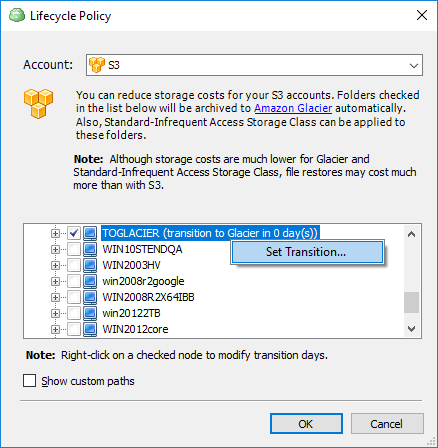
Select the Show custom paths check box to display the object tree defined using the custom backup mode.
To learn more about transition rules, visit Amazon S3 lifecycle transition general considerations page.
- To set data transition rules, right-click on the object, then click Set Transition.
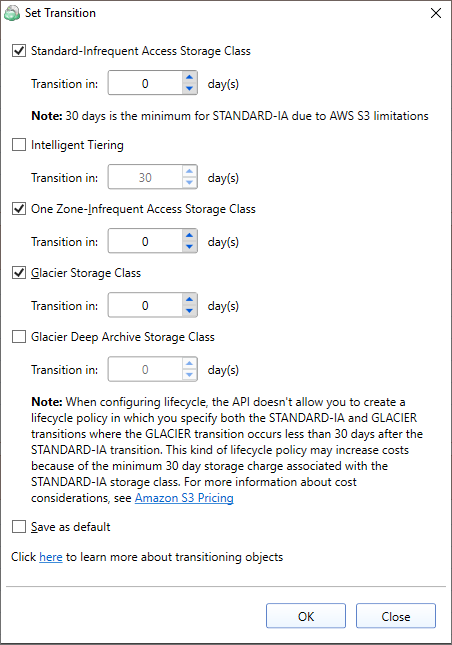
- Standard-Infrequent Access Storage Class. Once you selected this check box, specify the number of days after which your backup will be moved to a Standard-IA storage class. This value cannot be less than 30 days due to the Amazon AWS lifecycle policy.
- One Zone-Infrequent Access Storage Class. Once you selected this check box, specify the number of days after which your backup will be moved to a One Zone-Infrequent Access storage class. The default value is 30 days.
- Glacier Storage Class. Once you selected this option, specify the number of days after which to move your data to a long-term storage under a Glacier storage class. Specifying a zero value will make your data be immediately archived to Glacier. This option only available if the transition to Standard-IA storage class is not required. When choosing to use Standard-IA storage class using the previous option in this dialog, the number of days specified for transition to Glacier should exceed the number of days for Standard-IA transition by 30 days.
For example, if you select your data transition to a Standard-IA storage class after 30 days, the minimum number of days after which you can transition this data to Glacier is 60 days. A two-step transitioning of data has an advantage over direct data transfer to Glacier, because you do not have to wait for three to five hours for the initial inventory to complete on each transition. With the S3-Glacier lifecycle policy set to 0 days, the inventory occurs as soon as files become uploaded to the storage. After specifying the required durations for transitioning your data, you can save these settings as default if you need to apply them to other folders in this dialog as well.
- Glacier Deep Archive Storage Class. Once you selected this option, specify the number of days after which your backup will be moved to a Glacier Deep Archive storage class. The default value is 0 days.
- To keep the transition settings for further backup plans, select Save as default check box.
- Once you are finished, click OK. If you do not want transition settings to be applied, click Close.
Managing Object Lifecycle with Google Cloud
With Google Cloud, you can configure lifecycle rules to automatically downgrade the storage class of objects stored longer than a certain number of days to a Nearline or Coldline storage.
For example, suppose that your containers have a well-defined lifecycle. Initially, the objects in this backup are frequently accessed for a period of 365 days. Then, objects are infrequently accessed for up to three years. After that, the objects are no longer needed, so you might choose to archive them. In this scenario, you can create a lifecycle rule in which you specify the initial transition action to a Nearline storage and another transition action to Coldline storage for archiving. As you move the objects from one storage class to another, you save on storage cost.
You can set up lifecycle rules for automatic transition of data using the Google Cloud Platform Console or directly in your MSP360 (CloudBerry) Backup.
Before submitting your data to a long-term storage, please be informed about the costs of data retrieval from such storages. See Cloud Storage Pricing to learn about the costs of storing and retrieving archived data.
After setting up a Google Cloud storage account in MSP360 (CloudBerry) Backup and configuring your backups to upload data to this storage, you can enable lifecycle rules by switching to the Tools tab of main application toolbar and clicking Lifecycle Policy.

This invokes the Lifecycle Policy dialog where you can select a Google storage account and specify the transitions rules for automatic relocation of your data to a Nearline and/or Coldline storage.
Please be informed that lifecycle policies are not supported for Google Cloud accounts that use a legacy access/secret key authentication mechanism. Selecting such an account in the Lifecycle Policy dialog will result in an error. See Authentication Overview for more information.
In this dialog, you can specify the transition rules that apply to all of the data in a corresponding container.
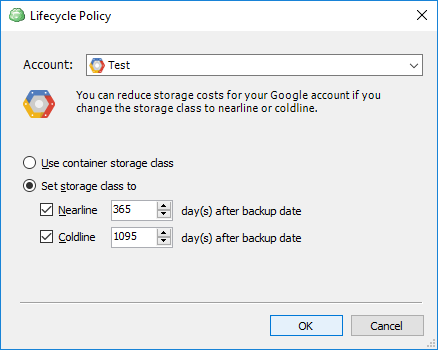
The number of days specified for the transition to Nearline storage cannot exceed or be equal to the number of days defined for the Coldline transition. The number of days for transition to Coldline must always exceed that of Nearline by at least one day.
See Early deletion of Nearline Storage and Coldline Storage objects to learn how the deletion and associated charges apply to data transition by changing a storage class.