Platform: LinuxProducts: MSP360 Backup
Article ID: s0445Last Modified: 14-Oct-2024
Backup Settings
Switch to the Backup tab to manage the following settings:
- Symlinks
- Default retention policy
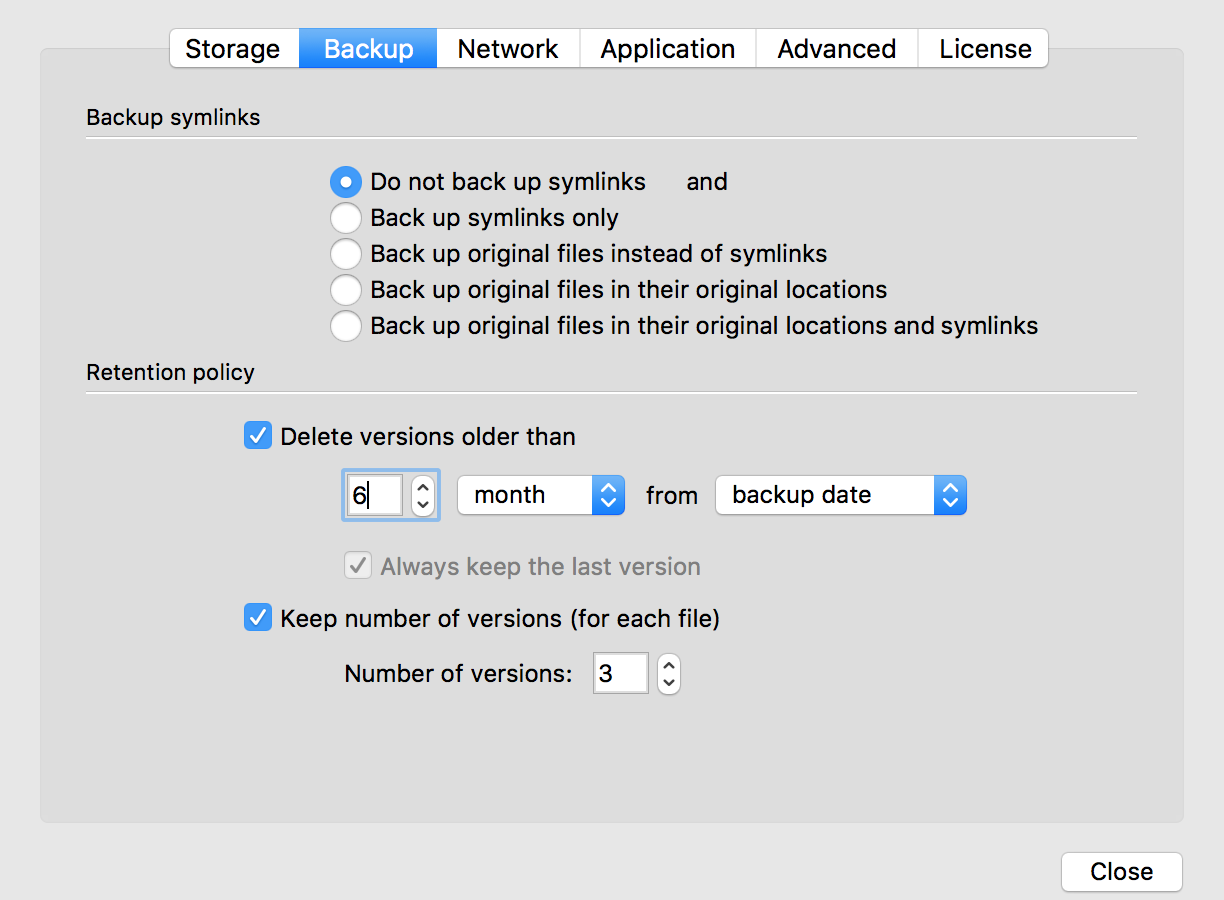
Symlinks Management
MSP360 (CloudBerry) Backup for macOS & Linux offers comprehensive symlink management. The following options are available:
- Do not back up symlinks. Symlinks will not be backed up, and original files will also not be backed up
- Back up symlinks only. Symlinks will be backed up, but original files (to which symlinks point) will not be backed up
- Back up original files instead of symlinks. Original files will be backed up (instead of symlinks) in the folder that contains symlinks. For example, if you have a symlink located in /Desktop that points to a file called "report.docx" in /Downloads, that file will be backed up in /Desktop
- Back up original files in their original locations. Original files will be backed up instead of symlinks in the original folder (not in the folder that contains symlinks). For example, if you have a symlink located in /Desktop that points to a file called "report.docx" in /Downloads, that file will be backed up in /Downloads
- Back up original files in their original locations and symlinks. Original files will be backed up along with symlinks.
Retention Policy
The second group on Backup tab refer to the default retention policy. The following options are available for configuration:
- Delete version older than. Files in the backup storage will be deleted after the specified time period has passed. The time period will be tracked either since the backup date or the modification date
- Always keep the last version. Retain the last version of any file in the backup storage regardless of the default retention policy
- Keep number of versions. Retain the specified number of versions of each file in the backup storage.