Platform: WindowsProducts: MSP360 Backup
Article ID: s0019Last Modified: 15-May-2025
Setup Wizard
MSP360 Backup for Windows is distributed as an installation file named MSP360BackupSetup_[version][license].exe , where [version] s the current product version, and [license] specifies the product license type.
Example: MSP360BackupSetup_v7.9.0.394ALLEDITIONS.exe
To install MSP360 Backup for Windows on your computer using the Setup Wizard, proceed as follows:
- Download the installation file. Visit the MSP360 website to download the installation file.
- Run the Installation Package. go to the folder containing the downloaded file and double-click to run it.
- Meet elevated security requirements. Starting with the Backup Agent version 8.1.1 for Windows, to enhance security and prevent unauthorized configuration changes, administrator privileges are now required. Click Change when these notification appear to provide the administrator password.
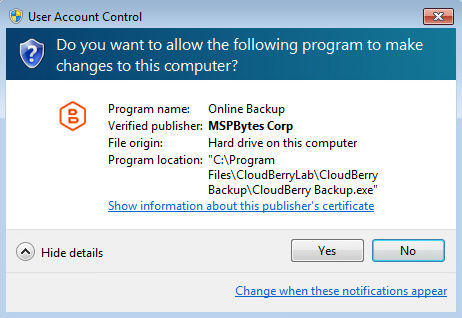
- Provide the administrator password in the User Account Control dialog to proceed with the installation.
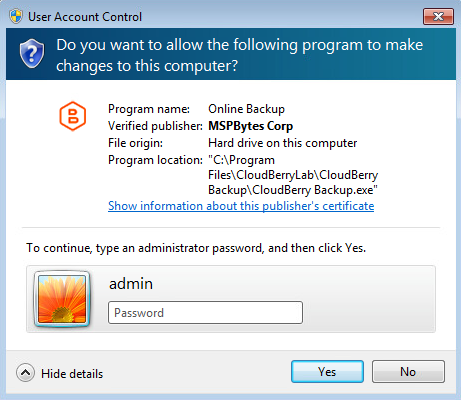
- Complete the Installation Wizard: Follow the wizard steps to complete the setup.
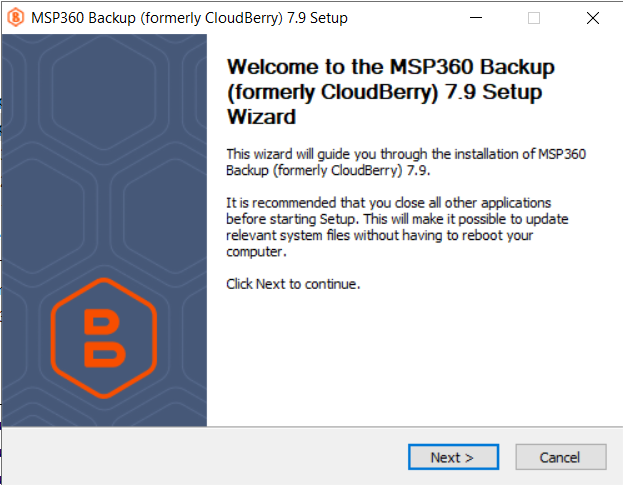
Selecting a User Mode
On the first installation of MSP360 Backup for Windows, the Setup Wizard will prompt you to select a user mode. The following options are available:
- Common Mode: Select this to share application settings and backup plans among all users on the computer. In this mode, all users can back up and restore folders for other users.
- Personal Mode: Select this to maintain individual settings and backup plans for each user. In this mode, users will not have access to back up or restore folders of other users.