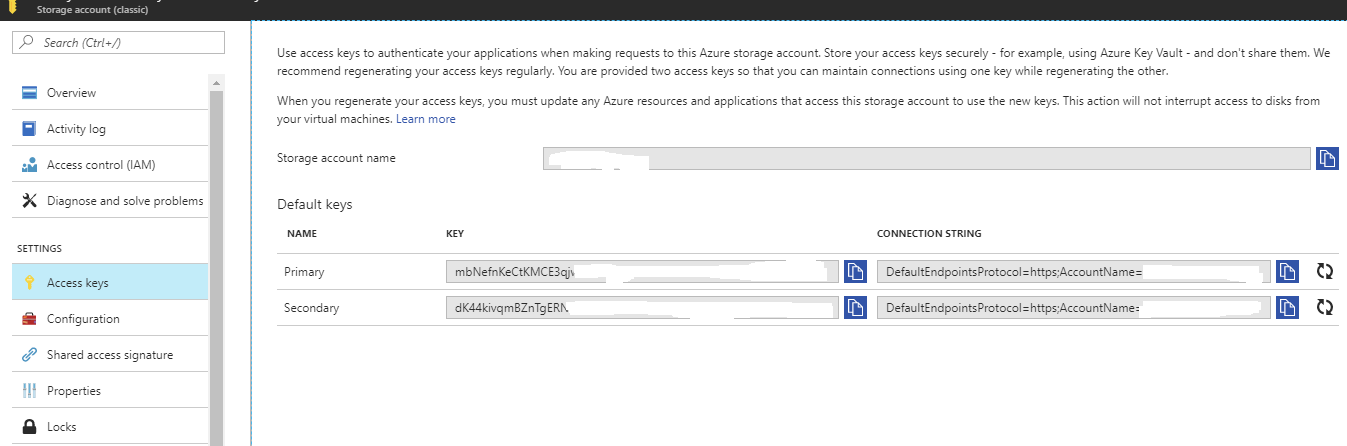Sign Up for Microsoft Azure
To start using MSP360 (CloudBerry) Backup with Microsoft Azure, you need an Azure account. Below is the manual describing how to sign up to Microsoft Azure services and to create a storage account.
Go to the Microsoft Azure website.
Click START FREE.
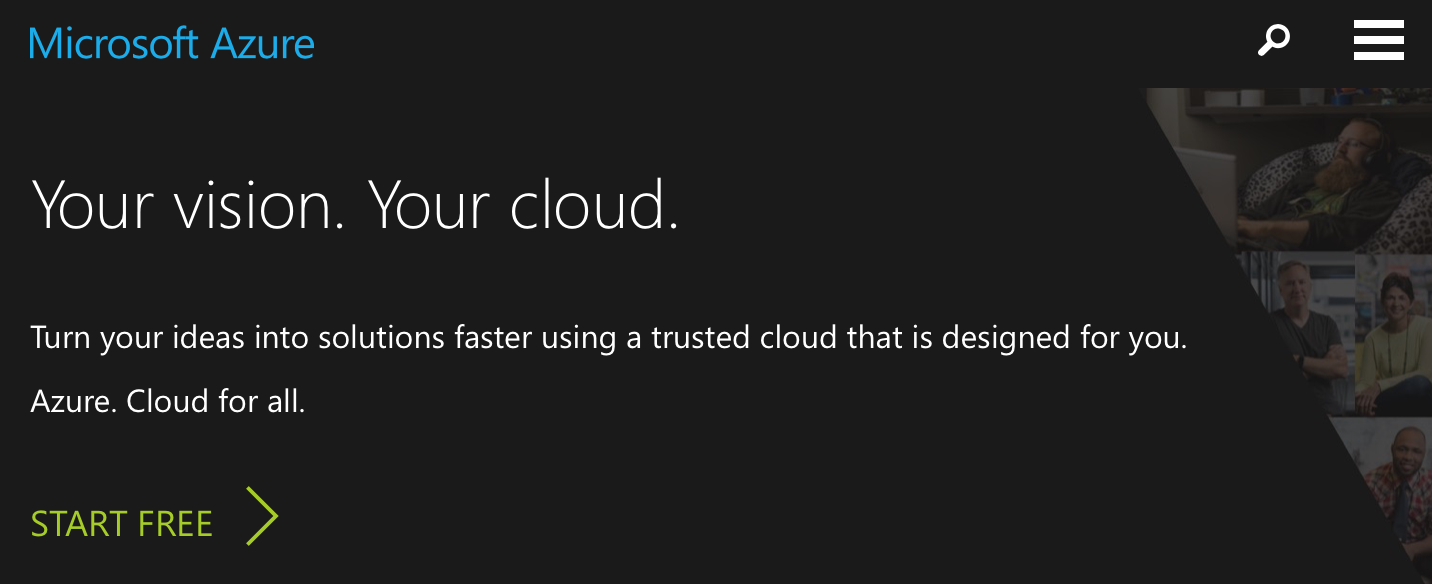
You can either create an entirely new account or log in with your existing Microsoft credentials. Enter your personal information and click Next.
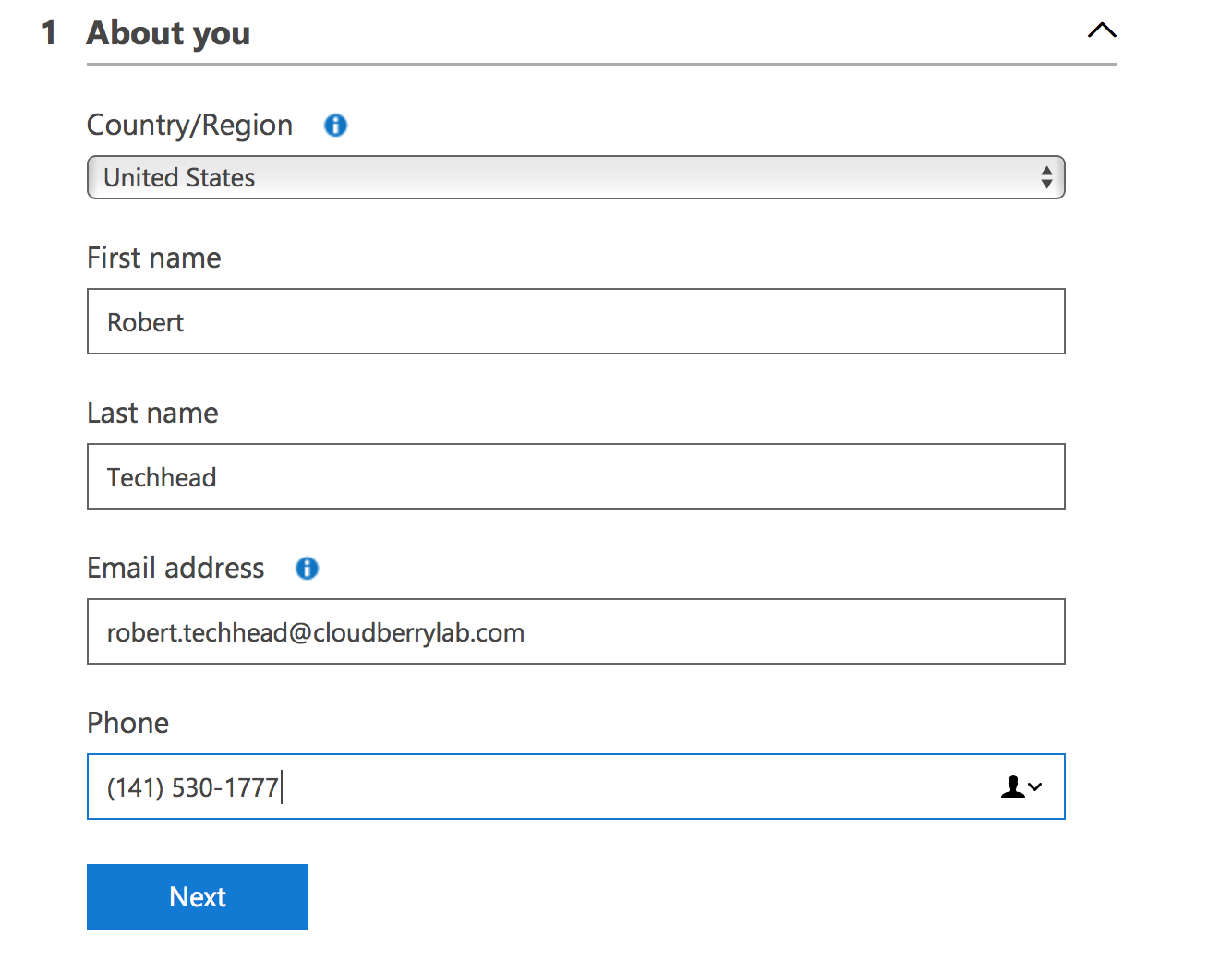
You will then need to confirm your identity with a text message and a debit card.
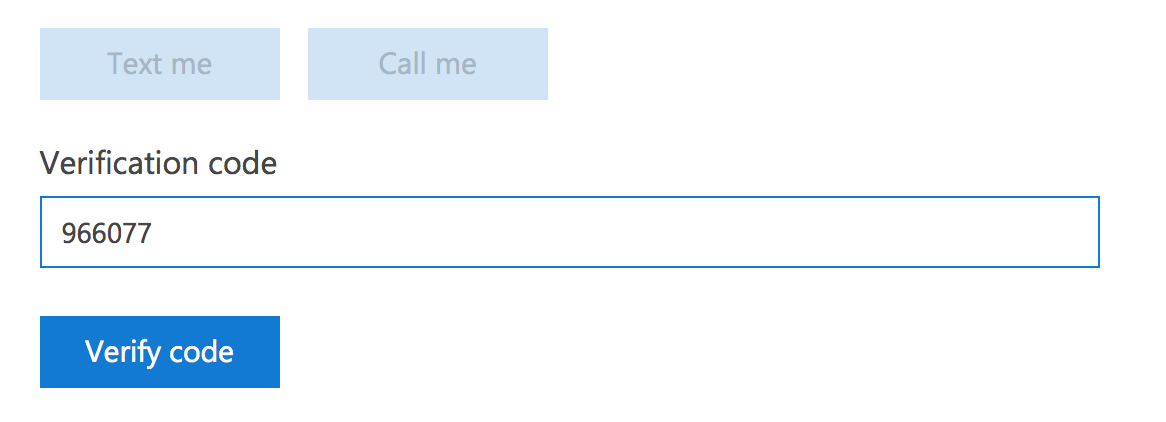
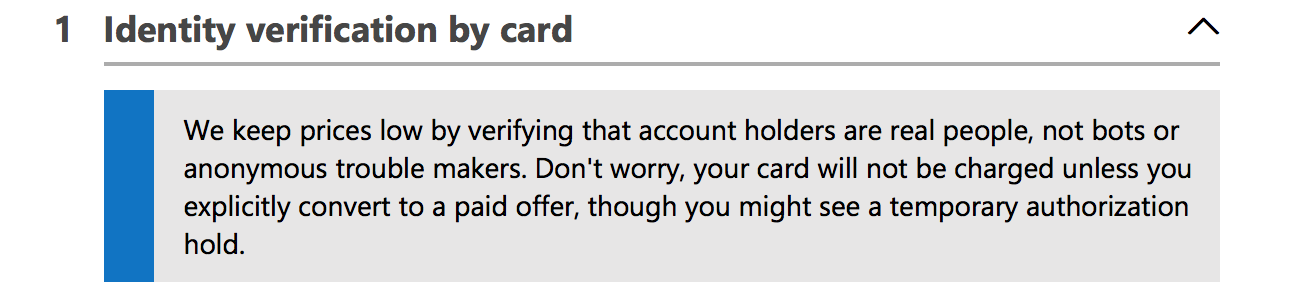
Conclude signing up for Microsoft Azure. Once done, you'll be redirected to the Azure Management Portal.
Creating Storage Account
In the Azure Management Portal, click Storage accounts in the left sidebar. Then click Add.
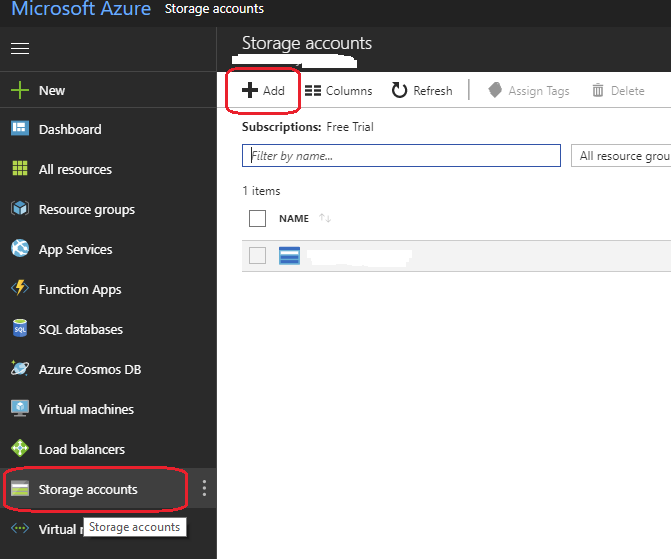
You will be redirected to the following screen:
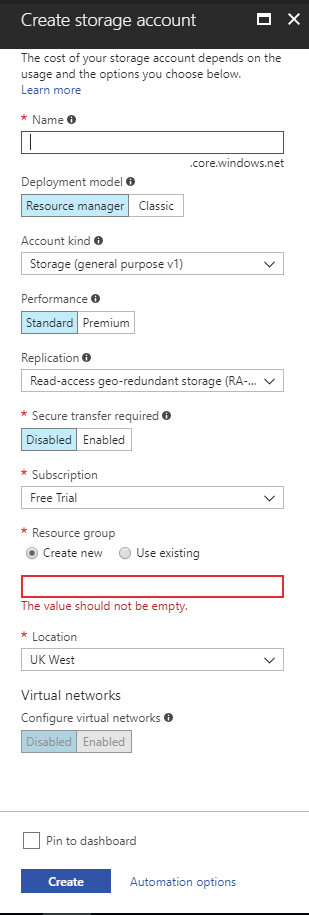
Specify all of the required options and click Create.
Retrieving Access Keys
To start working with Managed Backup Service, you first need to generate Azure access keys.
In the Azure Management Portal, under your storage account, click Access Keys. Here you can generate keys or use the default ones.
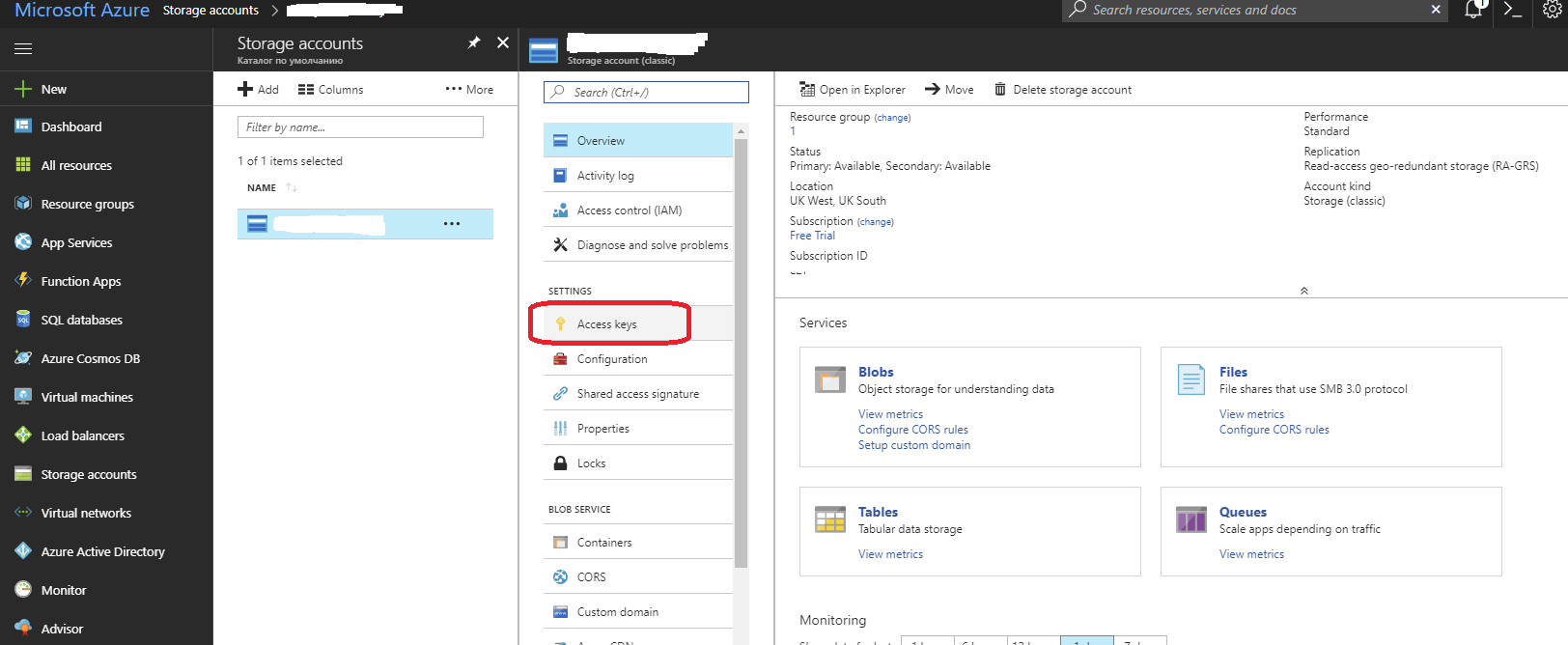
Write down the keys somewhere; you're gonna need them when adding a backup destination in MSP360 (CloudBerry) Backup.